Lab 7-1 scripting in the bash shell embarks on a journey into the realm of command-line scripting, empowering users to automate tasks, enhance productivity, and delve into the intricacies of system administration. This comprehensive guide unveils the fundamentals of bash shell scripting, equipping readers with the knowledge and skills to harness the shell’s capabilities.
From the basics of variables and data types to the intricacies of control flow statements and regular expressions, this discourse provides a structured and engaging exploration of bash scripting. Practical examples and real-world scenarios illuminate the concepts, enabling readers to apply their newfound knowledge effectively.
Bash Shell Scripting Fundamentals
Bash shell scripting is a powerful tool for automating tasks and managing system resources in Linux and Unix-like operating systems. Bash scripts are text files containing a series of commands that are executed sequentially by the Bash shell.
Bash scripts provide several advantages, including:
- Automation of repetitive tasks
- Error handling and conditional execution
- Improved efficiency and productivity
Variables, Data Types, and Operators
Variables are used to store data in Bash scripts. They are declared using the assignment operator (=) and can hold various data types, including strings, integers, and floating-point numbers.
Bash supports several data types, including:
- Strings: Sequences of characters enclosed in single or double quotes
- Integers: Whole numbers without decimal points
- Floating-point numbers: Numbers with decimal points
Operators are used to perform operations on variables and values. Bash supports a wide range of operators, including:
- Arithmetic operators (+, -, -, /, %)
- Comparison operators (==, !=, >, <, >=,<=)
- Logical operators (&&, ||, !)
Simple Bash Scripts
Simple Bash scripts can be created using a text editor and saved with a .sh extension. The following is an example of a simple Bash script that prints “Hello, world!” to the console:
“`bash#!/bin/bashecho “Hello, world!”“`
To execute a Bash script, use the following command:
“`bashbash script_name.sh“`
Input and Output Redirection
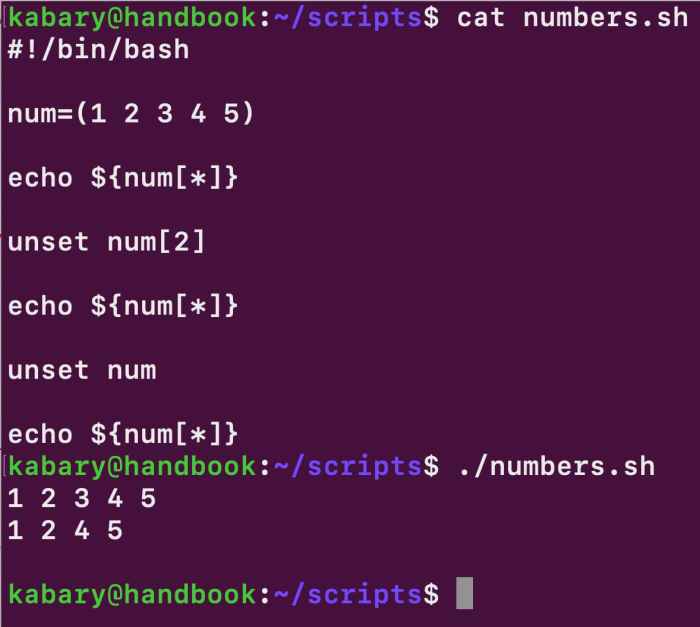
Input and output redirection are essential techniques in Bash scripting for controlling the flow of data between commands and files. By leveraging the <, >, and >> operators, you can redirect input from files or other commands and direct output to files or other commands.
Redirection Operators
The following operators are used for redirection:
- <: Redirects input from a file or command to the left of the operator.
- >: Redirects output from a command to the right of the operator to a file, overwriting its contents.
- >>: Redirects output from a command to the right of the operator to a file, appending to its contents.
Examples of Redirection
Consider the following examples:
cat file1.txt | grep "pattern": This command reads the contents offile1.txt, pipes it to thegrepcommand, and prints lines that match the “pattern”.ls-l > filelist.txt: This command lists files and directories in long format and redirects the output to thefilelist.txtfile.echo "Hello world" >> logfile.txt: This command appends the string “Hello world” to thelogfile.txtfile.
Pipes
Pipes (|) connect the output of one command to the input of another command. This allows you to chain multiple commands and perform complex operations.
For instance, the following command uses a pipe to search for lines containing “error” in the log.txtfile and count the occurrences:
grep "error" log.txt | wc
l
Control Flow Statements
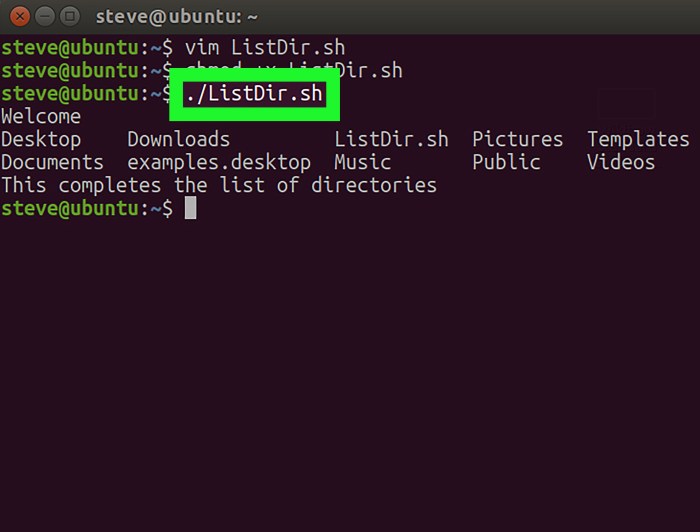
Control flow statements allow Bash scripts to execute specific actions based on certain conditions or iterate through sequences. They enable complex logic and decision-making within scripts.
Bash provides various control flow statements, including:
if Statement
The ifstatement evaluates a condition and executes a block of code if the condition is true. Its syntax is:
if [ condition ] then # code to execute if condition is true fi
Example:
if [ $age -gt 18 ] then echo "You are an adult." fi
else Statement
The elsestatement provides an alternative block of code to execute if the condition in the ifstatement is false. Its syntax is:
if [ condition ] then # code to execute if condition is true else # code to execute if condition is false fi
elif Statement, Lab 7-1 scripting in the bash shell
The elifstatement provides an additional condition to check after the ifstatement. Its syntax is:
if [ condition1 ] then # code to execute if condition1 is true elif [ condition2 ] then # code to execute if condition2 is true else # code to execute if neither condition is true fi
for Loop
The forloop iterates through a sequence of values.
Its syntax is:
for variable in list do # code to execute for each element in list done
Example:
for i in 1 2 3 4 5 do echo $i done
while Loop
The whileloop executes a block of code repeatedly as long as a condition is true. Its syntax is:
while [ condition ] do # code to execute while condition is true done
Example:
while [ $age -lt 18 ] do echo "You are not an adult." ((age++)) done
until Loop
The untilloop is similar to the whileloop, but it executes a block of code repeatedly until a condition becomes true. Its syntax is:
until [ condition ] do # code to execute until condition is true done
Functions and Subroutines

In Bash, functions and subroutines are powerful tools for organizing and reusing code. They allow you to group related commands into reusable units, making your scripts more modular and maintainable.
Defining Functions
To define a function, use the following syntax:
“`bashfunction function_name() # Function body“`
The function_nameis the name of the function, and the # Function bodyis the code that will be executed when the function is called.
Calling Functions
To call a function, simply use its name followed by any arguments it requires:
“`bashfunction_name argument1 argument2“`
The arguments are passed to the function as positional parameters, which can be accessed within the function using the $1, $2, and so on variables.
Examples of Using Functions
Here is an example of a simple function that prints a message:
“`bashfunction print_message() echo “Hello, world!”print_message“`
When this script is executed, the print_messagefunction will be called, and the message “Hello, world!” will be printed to the console.
Functions can also be used to perform more complex tasks, such as processing data or performing calculations.
Regular Expressions
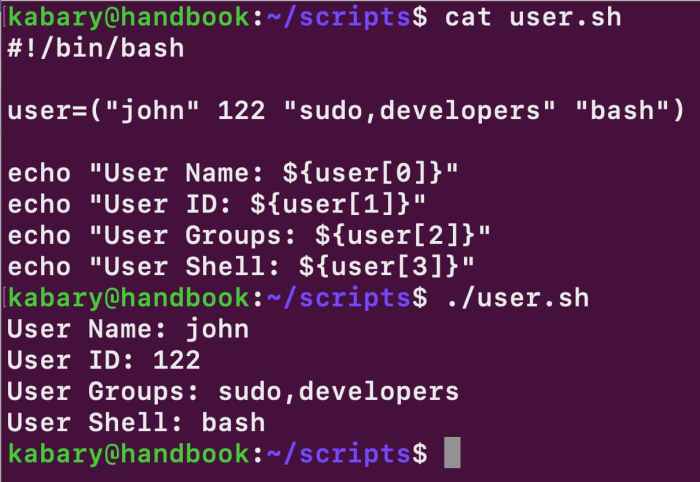
Regular expressions are a powerful tool for manipulating text in Bash scripting. They allow you to search for and replace patterns within strings, making them invaluable for tasks such as data validation, text processing, and system administration.
Regular expressions use a specific syntax to define patterns. The most basic regular expression operators are:
- . (dot): Matches any single character.
- ^ (caret): Matches the beginning of a line.
- $ (dollar sign): Matches the end of a line.
- * (asterisk): Matches zero or more occurrences of the preceding character.
- + (plus): Matches one or more occurrences of the preceding character.
- ? (question mark): Matches zero or one occurrences of the preceding character.
- [] (square brackets): Matches any character within the brackets.
- (curly braces): Matches a specific number of occurrences of the preceding character.
- \ (backslash): Escapes the following character, treating it as a literal character.
Here are some examples of using regular expressions to manipulate text:
- To search for all lines that start with the letter “a”, use the following regular expression:
^a.* - To search for all lines that end with the letter “z”, use the following regular expression:
.*z$ - To search for all lines that contain the word “the”, use the following regular expression:
.*the.* - To replace all occurrences of the word “the” with the word “a”, use the following regular expression:
s/the/a/g
File Handling
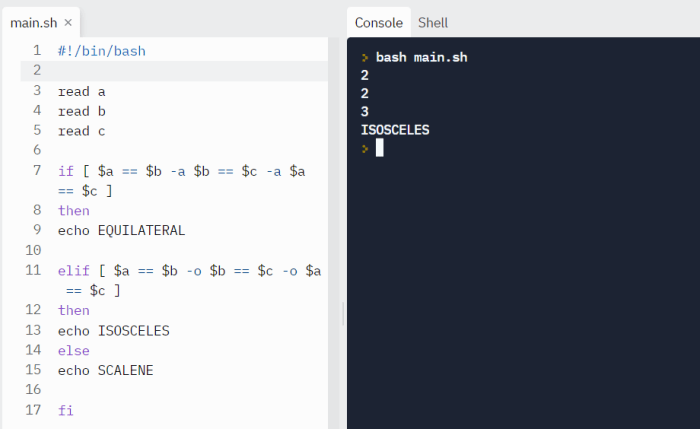
File handling in Bash involves manipulating files within Bash scripts. It allows users to create, read, write, and modify files, enabling complex data processing and automation tasks.
Bash provides several commands and operators for file handling. These include commands like cat, tac, head, and tailfor reading files, echoand printffor writing to files, and rmand mvfor file manipulation.
File Reading
Reading a file involves accessing its contents and storing them in memory. Bash provides several methods for reading files, including:
- cat:Concatenates and prints the contents of a file.
- tac:Prints the contents of a file in reverse order.
- head:Prints the first few lines of a file.
- tail:Prints the last few lines of a file.
File Writing
Writing to a file involves creating or modifying its contents. Bash provides the following commands for writing to files:
- echo:Writes a string to a file.
- printf:Formats and writes data to a file.
File Manipulation
File manipulation involves operations such as creating, deleting, and renaming files. Bash provides commands like:
- touch:Creates an empty file.
- rm:Deletes a file.
- mv:Renames or moves a file.
Debugging and Error Handling
In Bash scripting, debugging and error handling are crucial for developing robust and reliable scripts. Debugging involves identifying and resolving issues in the script, while error handling allows the script to respond gracefully to unexpected situations.
Common Debugging Techniques
- Printing statements:Inserting echo statements throughout the script can help identify the flow of execution and pinpoint the source of errors.
- Using set-x: This command prints each command as it is executed, providing a detailed trace of the script’s operation.
- GDB:The GNU Debugger (GDB) is a powerful tool for debugging Bash scripts, allowing step-by-step execution and inspection of variables.
Error Handling
Bash provides several mechanisms for error handling, including:
- $? variable:Stores the exit status of the last executed command. A non-zero value indicates an error.
- set-e: This option causes the script to exit immediately upon encountering an error.
- trap command:Allows defining actions to be taken when specific signals (e.g., SIGINT, SIGTERM) are received.
Examples
Here’s an example of using error handling to gracefully handle errors:
#!/bin/bash# Define an error handlertrap 'echo "An error occurred. Aborting script." && exit 1' ERR# Attempt to perform an operation that may failif ! some_command; then # Handle the error echo "Error: $?" exit 1fi# Continue with the script...
This script uses the trap command to define an error handler that prints an error message and exits the script with an error code. The some_command is then executed, and if it fails, the error handler is triggered.
FAQ Explained: Lab 7-1 Scripting In The Bash Shell
What is the primary benefit of bash shell scripting?
Bash shell scripting automates tasks, enhances productivity, and extends the functionality of the command line, enabling users to perform complex operations efficiently.
What are the essential components of a bash script?
Variables, data types, operators, control flow statements, functions, and regular expressions are fundamental components of bash scripts.
How can I debug a bash script?
Common debugging techniques include using the -x flag to trace script execution, examining error messages, and employing debugging tools like gdb.